Lorem Ipsum

FeedBurner is a widely-used email subscription service, and unless you're on a premium service such as Aweber, chances are that you are using FeedBurner as well. For some, FeedBurner might be everything they need. But for more advanced bloggers out there, some premium services seem to offer a lot more features. And the fact that FeedBurner ran into problems a couple or so months ago doesn't go very well in its favor either. Whatever the case though, it is always a good idea to back things up. Whether you want to move your subscribers to another service, or you just want to make a backup, you will need to download your FeedBurner subscriber list. Here, we'll tell you how to backup your FeedBurner Email Subscribers list.
FeedBurner isn't so renowned with reason. It has many features to offer, such as subscription management, email branding, customizable delivery and communication preferences, and a lot more. You can view and sort your subscriber list, activate/deactivate and delete individual emails, and receive emails when people unsubscribe. Besides, it has the export option, so you can export your list to excel or .csv format.
Downloading your FeedBurner email subscribers
To start off, log into your FeedBurner account. FeedBurner previously had problems displaying subscriber counts, but it seems to be all right for most people now. Just click on the blog name for which you want to backup your subscriber list.
You will then be directed to a dashboard. Click on the Publicize tab in your dashboard.

Under the publicize tab, you will see an option for Email Subscriptions in the left sidebar. Once you click it, you will see some further options. Now click on Subscription Management.
Now, you can see the number of your email subscribers. When you first log into FeedBurner, what you see is the total number of your subscribers for both email and RSS combined. But what you need is just your email subscribers' list, and not RSS subscribers' list. On the Subscription Management page, if you scroll down all the way to the bottom, you will see the number of your Total Subscribers, which only counts your email subscribers.
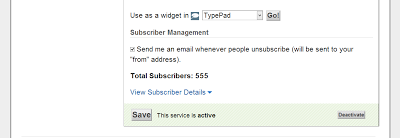
If you click on the View Subscriber Details option (shown in the picture above), you will options to export the list.
Just click on Export: CSV, and you're done! You will be prompted to save a file, which contains all your email subscribers. You can do whatever with this file; either store it on your computer, or upload it to a cloud storage, your call.
Related Posts:
ABCS FSD GSf
Subscribe to:
Post Comments (Atom)

















0 comments: